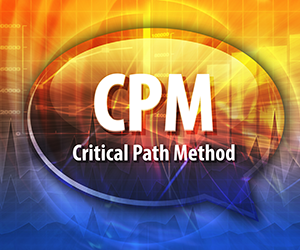
Critical path analysis is a game-changer in project management, helping you pinpoint the exact tasks that dictate your project’s timeline.
Picture this: you’ve got yoga class in two hours and groceries to buy—logic says shop first, right? That’s the essence of the critical path: a sequence of must-do tasks whereby a delay in one pushes the whole project back. Slip a day on a critical task, and your overall project completion day shifts too.
Mastering this method lets project managers stay ahead, ensuring every move keeps the finish line in sight. Professional project managers always know which tasks are on the critical path and manage them more actively than non-critical path tasks.
What is the Critical Path?
The critical path is defined as the subset of project tasks which have no float. That is, they cannot move or be delayed without affecting the completion date of the project. If you need an extra day for a task on the critical path, the completion date of the whole project moves forward by a day. Likewise, if you save a day for a task that’s on the critical path, the overall project completion date moves backward a day.
What is Critical Path Analysis?
Critical path analysis is a method used in project management for optimizing the completion of project tasks.
The 5 Steps to Determining the Critical Path
Determining the critical path requires five steps:
- Draw the Network Diagram
- Enter task durations
- Perform the Forward Pass
- Perform the Backward Pass
- Enter floats
Drawing the Network Diagram
To determine the critical path a network diagram is necessary. Just for clarity, there are two types of network diagrams:
- Activity-on-arrow (AOA)
- Activity-on-node (AON)
The Activity-on-arrow approach has largely been deprecated in favor of Activity-on-node, therefore we will uses AON here. As you will see below, the critical path method requires an Activity-on-node network diagram because the Activity-on-arrow method would be unwieldy in figuring out the critical path tasks.
Although software is a big time saver for the network diagram, it can be done in Microsoft Excel, especially if you have less than about 10 tasks. Here is an example network diagram for a project to build a log home in MS Excel.
Enter Task Durations
To start, simply enter the task durations into the top middle box.
Perform the Forward Pass
The forward pass determines the Earliest Start (ES) and Earliest Finish (EF) of each task. These are defined as follows:
- Earliest Start (ES): The earliest date that the task can start.
- Earliest Finish (EF): The earliest date that the task can finish.
The forward pass also defines the project completion date, because once the Earliest Finish of the final task is determined you can simply add the task’s duration to obtain the completion date of the project.
To perform a forward pass, start at the left hand side of the network diagram and proceed to the right:
- Start by entering a “1” in the top left box of the first task. This represents day 1, the starting date for the project, and earliest start (ES) date of the first task.
- Determine the earliest finish (EF) of the first task and enter it into the top right box. EF = ES + Duration – 1. Note that the ES and EF dates are both inclusive of the task duration, therefore a one needs to be subtracted.
- Proceed to the ES of the second task. ES2 = EF1 + 1. The ES of each task is simply one day after the EF of the previous task.
- Proceed through each task by entering the ES and then the EF. When you have two EF’s to choose from, as you do with task 330, Finishing, choose the higher one.
The network diagram for the log home project example, after the forward pass, looks like this:
Perform the Backward Pass
The backward pass starts from the right side of the network diagram and proceeds to the left. It determines the Latest Start (LS) and Latest Finish (LF) of each task. These are defined as follows:
- Latest Start (LS): The latest date that the task can start.
- Latest Finish (LF): The latest date that the task can finish.
The sequence to performing a backward pass are:
- Start by choosing the highest EF of the final tasks, from the forward pass, and enter it into the bottom right box for each final task. In this case, 330 – Finishing, and 410 – Landscaping are both final tasks. The higher EF is 58. This value goes into the LF for both.
- Determine the latest start (LS) and enter it into the bottom left box. LS = LF – Duration + 1.
- Proceed to the LF of the previous task. LF1 = LS2 – 1.
- Proceed through each task by entering the LF and then the LS. When you have two LF’s to choose from, as you do with task 210 – Wood work, choose the lower one.
Enter Floats
Enter the float for each task in the bottom, center box. Float = LS – ES. This will be used in the bar chart (also called Gantt Chart) coming up in the next step.
The Critical Path
Finally, the critical path tasks are those where:
Float = 0
In other words (the following criteria are all identical):
- ES = LS
- EF = LF
- The bottom left box and the top left box are equal
- The bottom right box and the top right box are equal
When using a spreadsheet like in our example, it might be advantageous to highlight the critical path tasks, because the graphical bar chart will not otherwise show them.
A delay in any task on the critical path will delay the project completion date. For this reason project managers should know which tasks are on the critical path so they can monitor them and take immediate action if there are any signs of delay.
However, if a task on the critical path completes early, the project is not necessarily early by the same amount. This is because a parallel path through the network might become the new critical path. For this reason, the amount of float is a big indicator of how seriously to take the task. For example, if the float is only one day the task very close to the critical path and needs to be managed accordingly.
All of this information and a more in depth study of critical path analysis is contained in our more comprehensive Project Scheduling Tutorial. Hope to see you there!





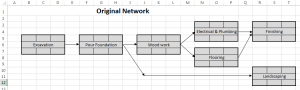
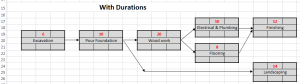
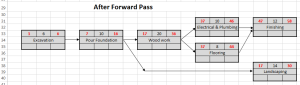
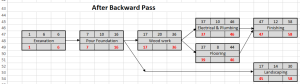
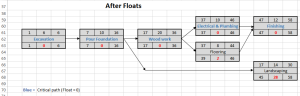





Leave a Reply